Add tournament to accept entrants and payments. Setup fee names and then six step process to add an event to mitournament.
Have ready a tournament flyer with no tear-off or returnable entry form. To best collate entries and payments recommended that all entries by via mitournament
Quick Process
- Maintain Fees
- Add Fee names specific for tournament or use already created
- Add Tournament
- Details
- Name
- Description
- Add as much or as little information as is required.
- Use Paste as Text to copy/paste from Word or other document
- Start and Finish Date
- Course Details
- Format
- Individual - Stroke, Par or Nett
- Pairs or
- team
- Multiple Registrations
- Allows a person to enter several players at once
- Min/Max Group Size
- Determined by competition type
- Number of Holes ie 18, 36, etc
- Max Registrations
- Limit on number of registrations accepted
- If balloted event set above maximum field size
- If first in set to maximum field size
- Status
- Locked - not yet accepting registrations
- Open - accepting registrations
- Closed - not accepting registrations
- Results - Event finalised linked to leaderboard results
- Hidden - Not viewable inlist of tournaments
- Is Tee Time Required
- Yes - Entrants will select a tee time with a linked timesheet
- Comments
- Do entrants need to add specific information ie Cart required, AM start
- Comments Required
- Yes - entrant must add answer
- Address Required
- Yes - entrant must add postal address
- Terms and Conditions
- Upload the tournament terms and conditions that must be accepted on entry
- Tournament Banner
- Displays along top of registration pages
- Fees
- Select Entry Fee
- Add Fee Amount
- Admin Only
- Enabled only admin can apply fee to registrations
- Min Quantity
- Set to 1 and max 1 for complsory fee
- Set to 0 and max 1 or greater for optional fees
- Max Quantity
- Individual or Team
- Team Fee will apply to first registration
- Individual fees would normally be optional extras
- Select Entry Fee
- Rules
- Add Rule Types
- Gender Rule
- Individual Handicap - Gender and min/max handicap
- Individual Age - Gender and mix/max age
- Team Handicap
- Admin Override
- [Add Rule(s)]
- [Next]
- Add Rule Types
- Payment
- Payment Type - Typically Stripe or Securepay for Credit Cards and Cash/Cheque
- Credit Card Option - Supervisor and User
- Cash - Supervisor only
- Credit - Supervisor Only
- Other options not advisable
- [Add Method(s)]
- [Next]
- Payment Type - Typically Stripe or Securepay for Credit Cards and Cash/Cheque
- Exemptions
- Please contact miclub support if required
- [Next]
- Confirm
- Confirmation of Tournament Details
- Details
- Test enter the event
- Admin can override tournament status and restrictions
- Change status of tournament to Open
- Select Tournament Name and copy and send links to other clubs, Golf Associations and by email to promote event
Step-by-Step Process
1. Maintain Fees
- Add Fee names specific for tournament or use already created


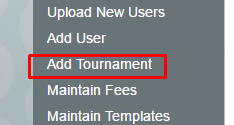
|
 |
| |
| |
| |
| |
| |
| |
|
Fees
- Select Entry Fee
- Add Fee Amount
- Admin Only
- Enabled only admin can apply fee to registrations
- Min Quantity
- Set to 1 and max 1 for complsory fee
- Set to 0 and max 1 or greater for optional fees
- Max Quantity
- Individual or Team
- Team Fee will apply to first registration
- Individual fees would normally be optional extras


Rules
Add restrictions for handicap, age, gender and exemptions or combination of all
ie Male over 55 handicap less than 12
- Rule Type
- Gender - Male/Female
- Individual Handicap
- Individual Age
- Team Aggregate Handicap
- Team Single Handicappers
- Exemption Limit
- Choose Individual Handicap range
- Choose Age Range


Individual Handicap

Individual Age

[Next]

- Payment Type - Typically Stripe or Securepay for Credit Cards and Cash/Cheque
- Credit Card Option - Supervisor and User
- Cash - Supervisor only
- Credit - Supervisor Only
- Other options not advisable
- [Add Method(s)]


Exemptions
Exemptions can determine order of entry into event.
Examples
- Past Champion
- Top 10 in previous years event
- Lowest Marker

Confirm

- Admin can override tournament status and restrictions
- When successfully get to payment stage, cancel entry and change status of tournament to Open
- Test payments by adding an admin only test fee of $1
- Test fees are refunded from Securepay or Stripe interface

4. Select Tournament Name then copy and send links to other clubs, Golf Associations and by email to promote event
- Link URL will direct to event details
- Registration URL will direct to event registration screen

Was this article helpful?
That’s Great!
Thank you for your feedback
Sorry! We couldn't be helpful
Thank you for your feedback
Feedback sent
We appreciate your effort and will try to fix the article