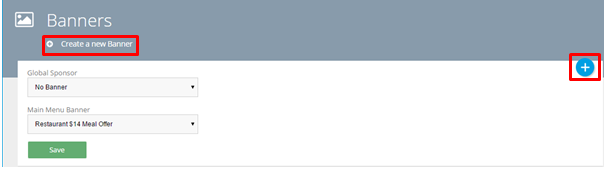What is a Banner?
A banner locks to the bottom of the app screen and can be added to most features and pages. When tapped, banners will direct the user to the specified page, link or document. You can have a single banner applied to the entire app or switch it up between pages.
Navigation
App -> Features -> Edit Banners
Create a New Banner
Select the 'Create new banner' option or the plus sign on the right hand side of the page.
Enter a Title and Target (the target is where the user will be taken if the banner is clicked on) and select save.
Once this has been saved it will appear in the list of banners without an image. To upload an image select 'Upload Image'.
Follow the image uploading process by selecting the image from your PC. Once the image is uploaded select the area which is required to be used for the banner and select 'Save'.
The new banner will now be available to select from the drop down list when when editing content of a page.
Was this article helpful?
That’s Great!
Thank you for your feedback
Sorry! We couldn't be helpful
Thank you for your feedback
Feedback sent
We appreciate your effort and will try to fix the article