1. Go to your Admin Portal
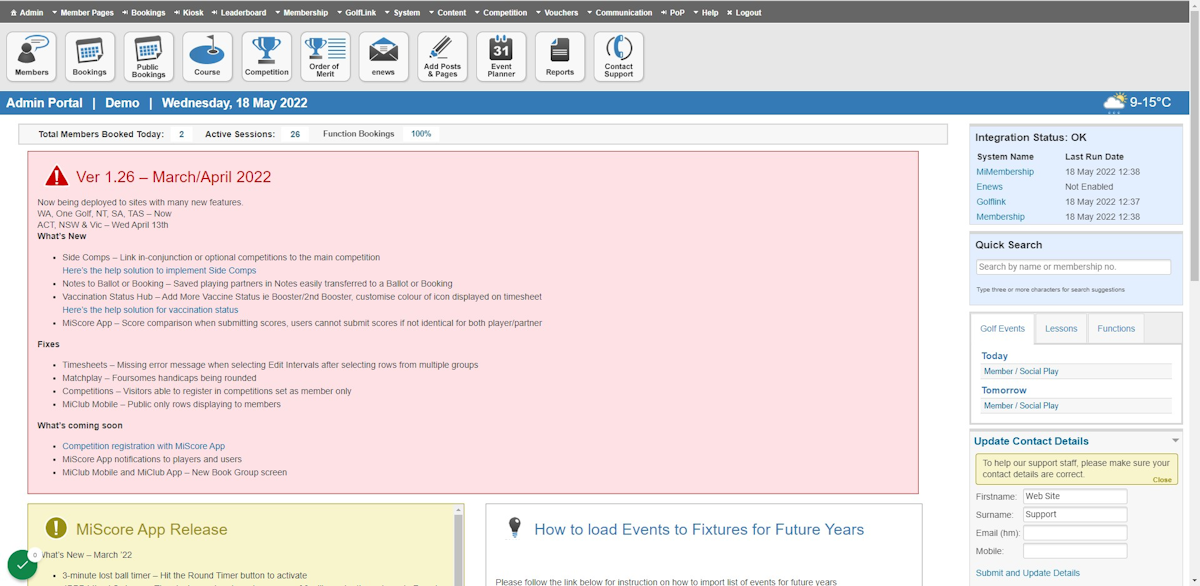
2. Click on Membership
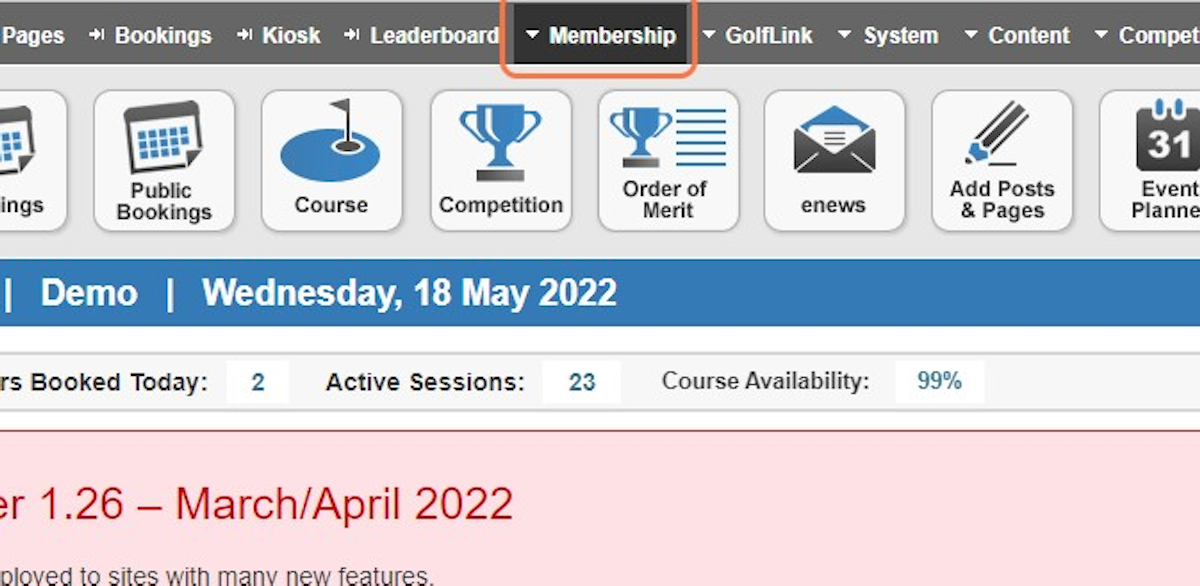
3. Click on Member Directory
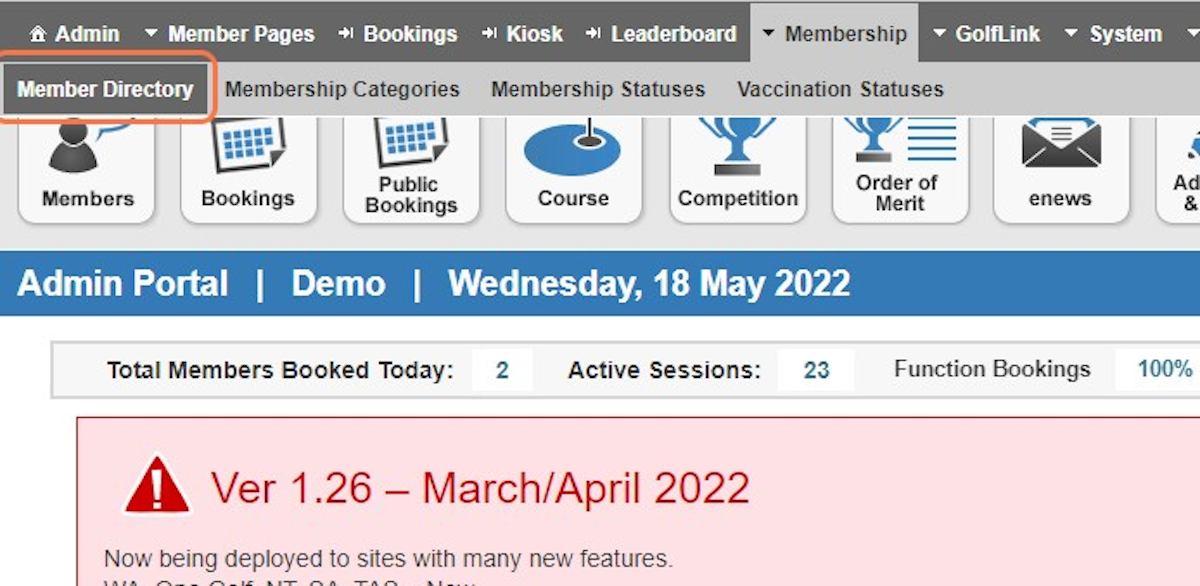
4. Search for the member via Member Number, Surname or Golflink number
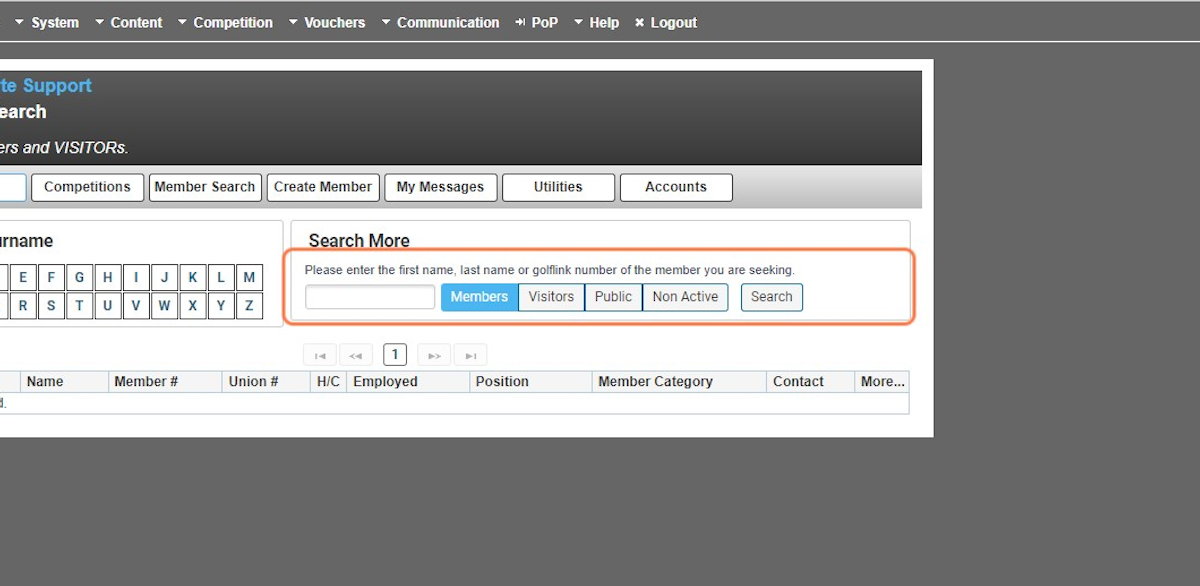
5. Click on Search
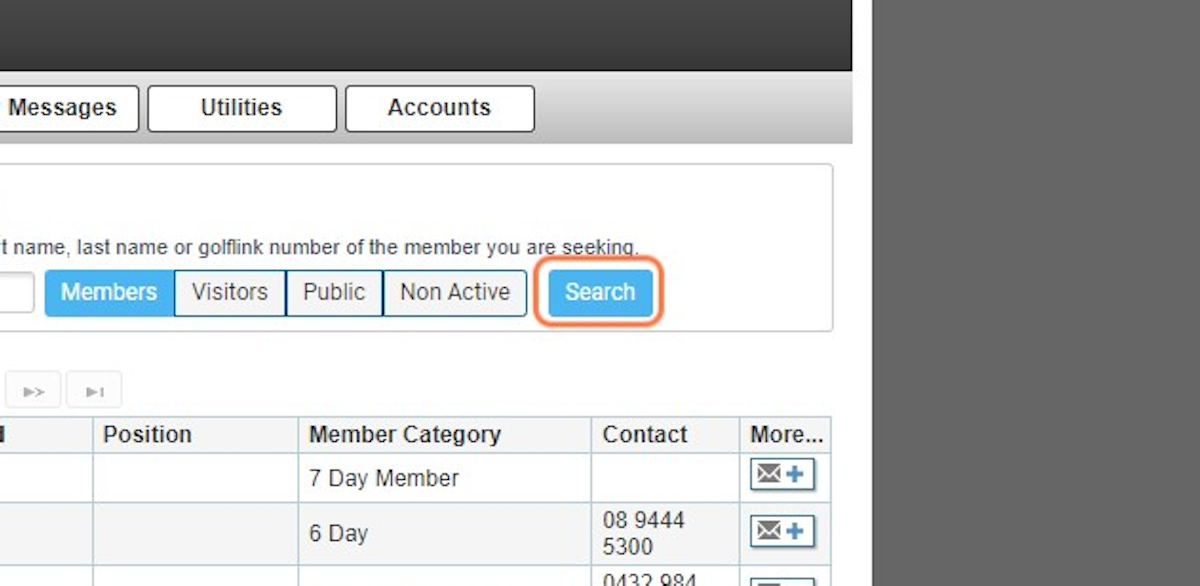
6. Click on the Name or Member Number of the member
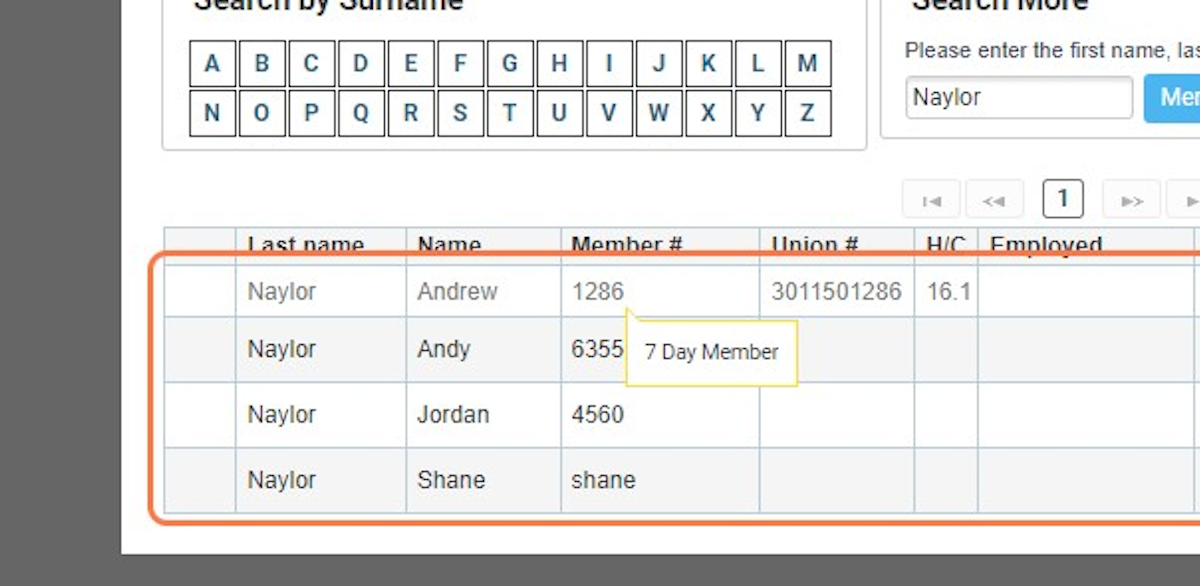
7. Click on Update within User Login Details
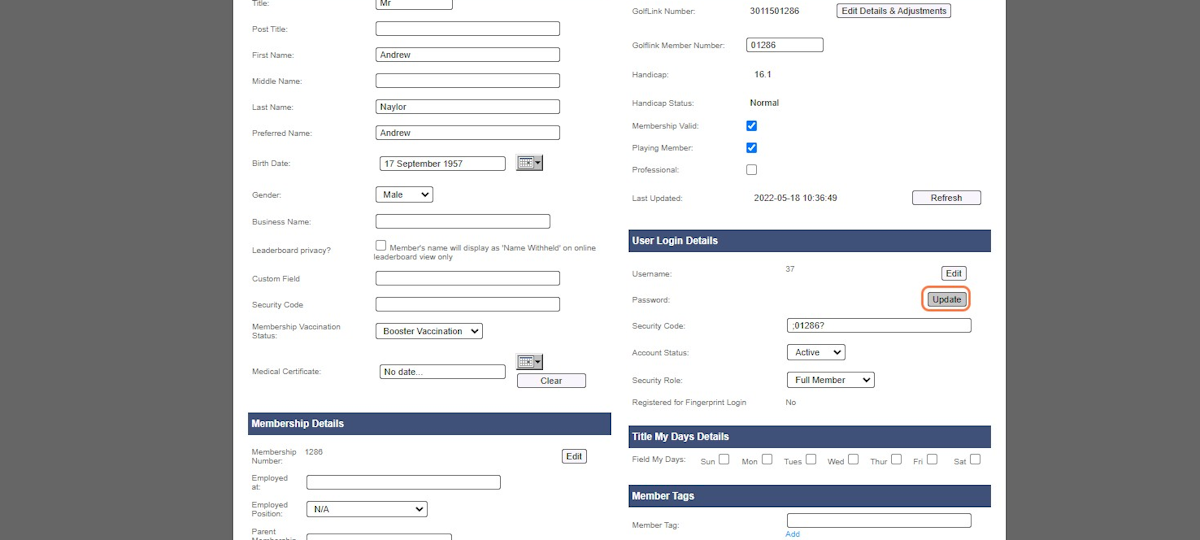
8. Type the new password in twice, ensuring they match exactly.
Passwords must be:
Between 7 and 20 characters
Contain an upper case letter
Contain a lower case letter
Contain a number
Contain a special symbol (ie: #$%@)
Must not contain the user's member number
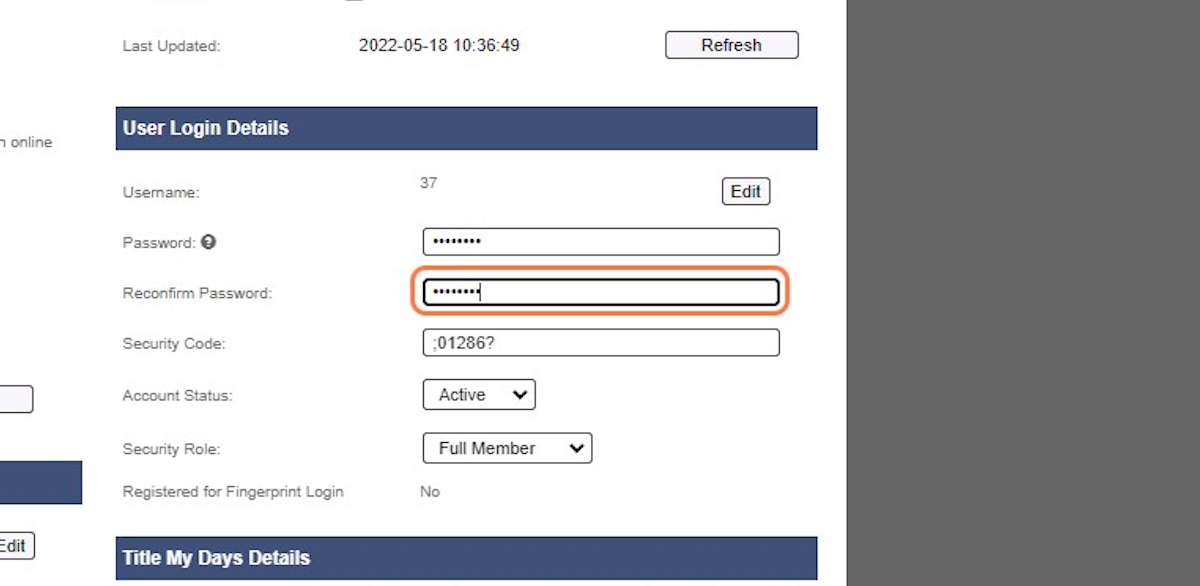
9. On the top left of the page, Click on Update
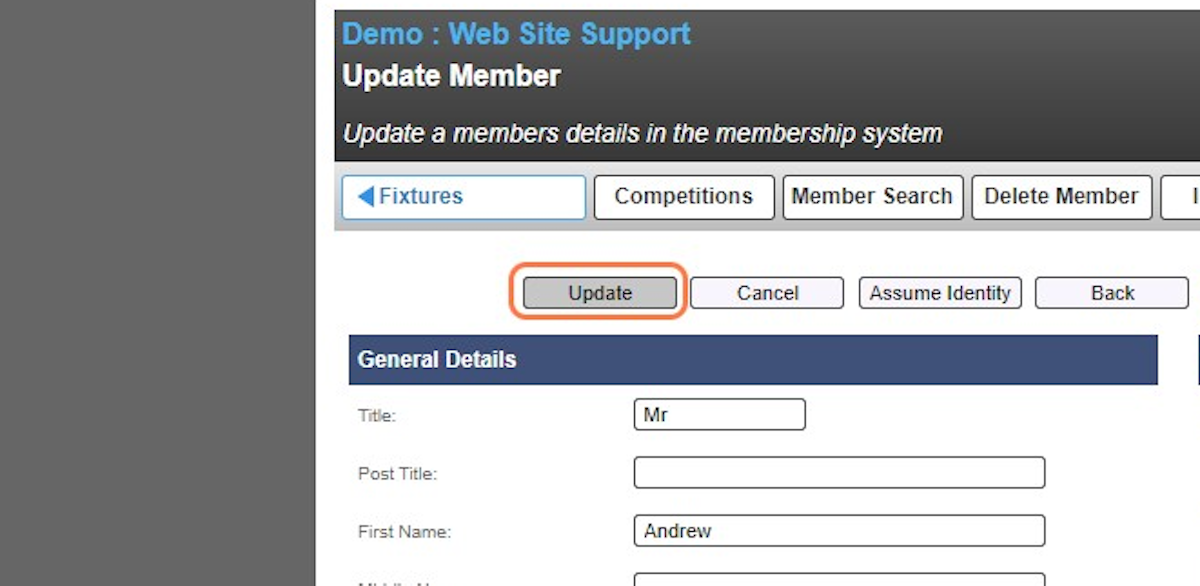
10. The password is now updated and the member can login with their new credentials
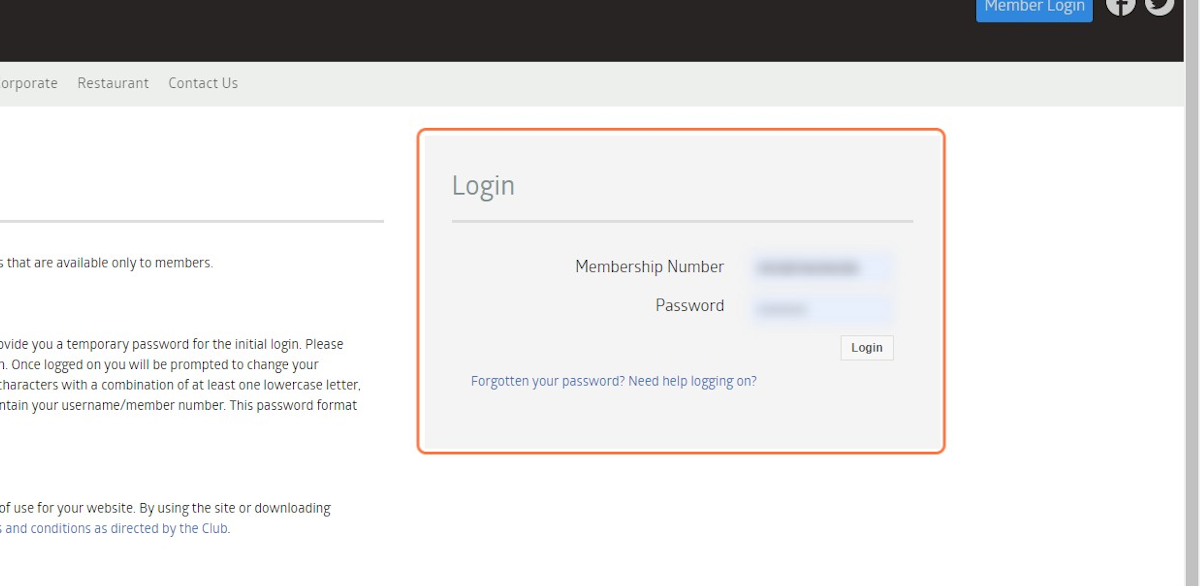
Was this article helpful?
That’s Great!
Thank you for your feedback
Sorry! We couldn't be helpful
Thank you for your feedback
Feedback sent
We appreciate your effort and will try to fix the article