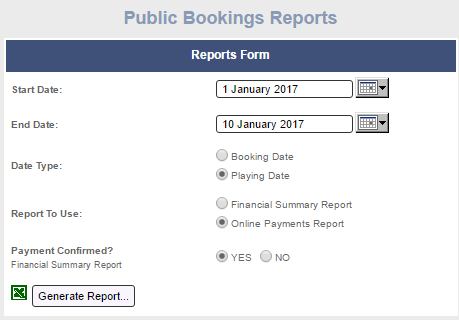Reconcile payments to Stripe
Quick Process
- Select {Reports} icon
- Public Bookings Reports
- Change date range
- Date Type
- Booking Date - Reconcile payments to bank account
- Playing Date - Reconcile public bookings on timesheet
- Report to Use
- Select Online Payments Report
- Payment Confirmed
- Yes
- Download and Save Report
- Access Stripe Interface
- Transactions
- Select [Payments]
- Select [Export all Payments]
- Transfers
- Select [Transfers]
- Select [Export]
- Transactions
Step-by-Step Process
In the MiClub website an online payments report can be generated by going to the reports section of the website and scrolling down to the ‘Public Bookings Reports’ section.

Set the applicable date range, whether you want the report to reference the booking date or playing date and select the Online Payments Report option with payment confirmed set to ‘Yes’.
Select ‘Generate Report’ and this will download an excel file with all the payments made over the selected date range.
Log into the Stripe account and select the ‘Payments’ option.
This will display a list of payments which can be reconciled against the payments displayed on the report produced in the MiClub website. These payments can be exported to excel by selecting the ‘Export all payments’ option.
Bank Account and Stripe Reconciliation
Log into the Stripe account and select the ‘Transfers’ option.
This screen will display all the transfers which have been deposited into the clubs bank account as well as the next scheduled transaction. To view the individual transactions which make up the transfer select the displayed transfer amount.
Viewing the transfer in more detail will display some key information including the number of transaction, the gross amount, the fees taken out of the bookings and the subsequent transfer total.
This page will also allow you to view the individual transactions which make up the transfer which can be exported by selecting the ‘Export’ option.
Was this article helpful?
That’s Great!
Thank you for your feedback
Sorry! We couldn't be helpful
Thank you for your feedback
Feedback sent
We appreciate your effort and will try to fix the article